Example of a poll question on an Android phone.
The Annual Congregational Meeting will be held on Sunday, May 3, 2020 at 12:00 pm as a Zoom meeting. Please be on time or even a little early.
Everyone is welcome to attend the meeting, however only members may vote. To ensure we have quorum and to tally votes we need all voting members to register and attend the meeting on their own device (smartphone, computer, tablet).
Each participant should register in advance using this link:
https://us02web.zoom.us/meeting/register/tZckf-mqqzouG9wHA9keKOzcG-HYwPFdJznc
After registering, you will receive a confirmation email containing information about joining the meeting.
You will be muted when you enter and will not be able to unmute yourself. If you have a question or comment, please use the “raise hand” function (see below). You will be called on and unmuted in order of hand raises. If someone answers your question you can “lower” your hand.
Voting will happen via polls, which is why every voting member must register and attend on a separate device. Please answer each question AND hit ‘submit" to vote. The results will be tabulated automatically.
If you are new to Zoom, please don’t wait until the last minute to check this out.
If you haven’t used Zoom before, you probably will be prompted to download the Zoom app to your phone or computer when you click the URL in your email. Please do this.
Once Zoom is installed, click the URL sent to your email after registering to head directly into the meeting.
You might have to choose an “Audio Conference Option.”
You can connect to video conferencing from a tablet or smart phone if using your computer is problematic.
If your computer or device has working speakers and microphone, choose “Computer Audio” or “Device Audio.”
If your computer or device does not have working speakers/microphone, choose “Phone Call,” pick the appropriate option, and use your phone to hear/talk.
Participating in a Zoom Meeting:
You might have to start video manually (video camera icon). You might have to join audio manually (headphones icon). Everyone will be muted when they enter the meeting.
Since this is a meeting with a large number of participants, the host will unmute participants when they have a question or something to say, it’s just like passing the microphone.
On some devices there will be viewing options, we recommend using “Speaker View” rather than “Gallery View” for this meeting. The symbol for this is a grid of nine squares in the (usually) upper right corner of the screen.
Raising Your Hand
To raise your hand, click on the three dots/”more” in the lower right corner of your screen. (You might have to move your mouse for them to show up). You can lower your hand the same way.
One last note on multiple devices in one physical room: Just don’t do it. The feedback is painful. Each member should attend on their own device, from physically separated spaces.